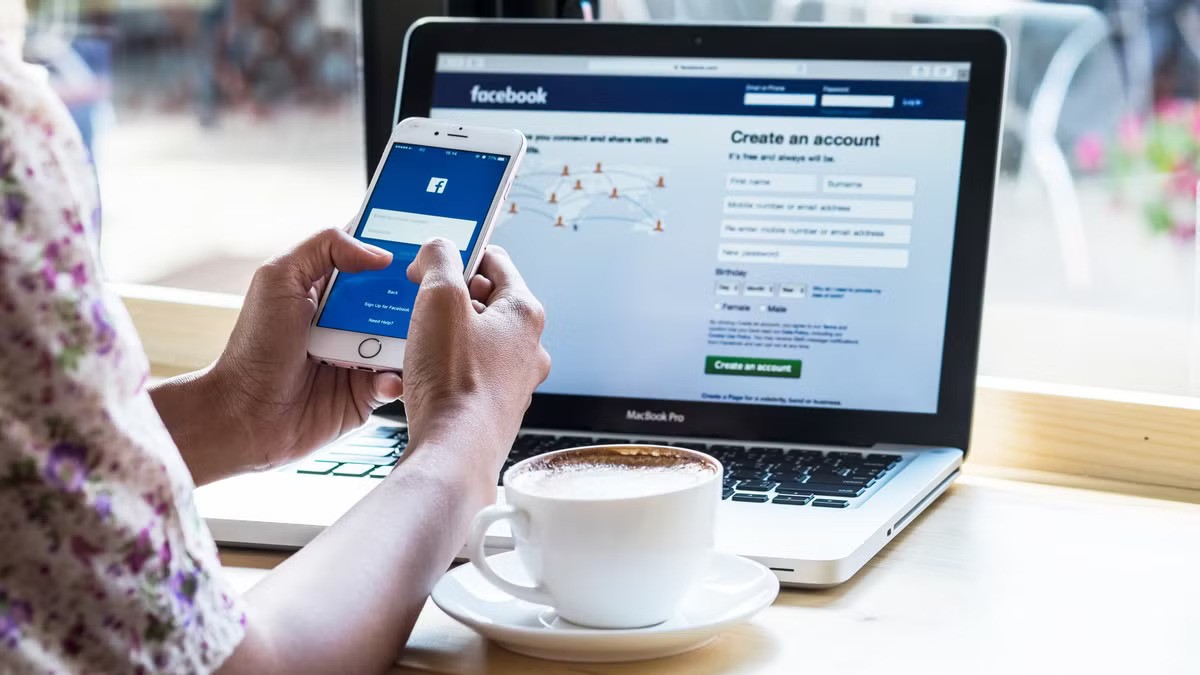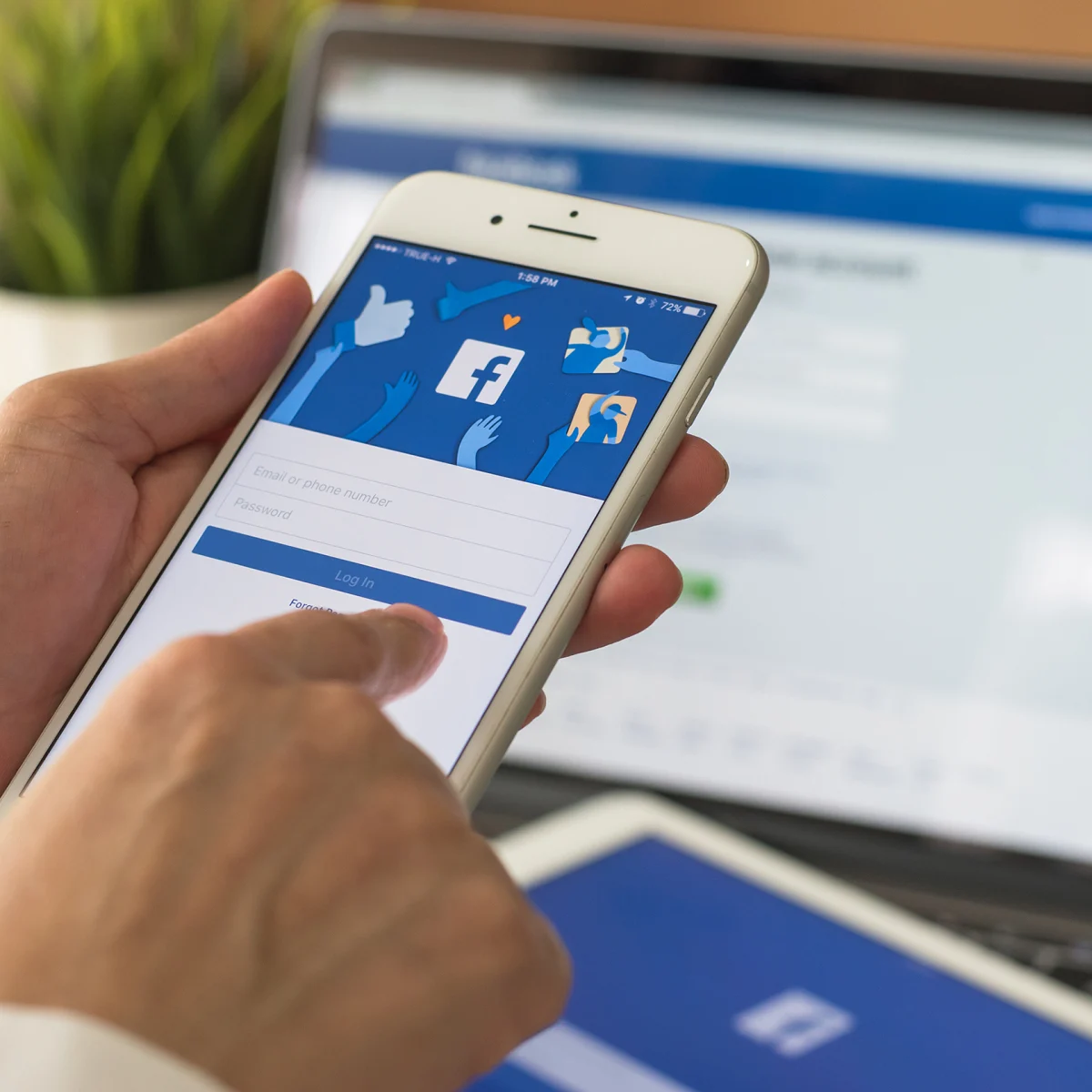
Losing access to your Facebook account due to a forgotten password can be frustrating, especially when you need to connect with friends, manage business pages, or stay updated. Facebook provides several ways to reset your password, but having an updated phone number linked to your account makes the process much easier.
If you no longer have access to your registered phone number, you’ll need to add a new one before resetting your password. This article will walk you through the steps to reset your Facebook password and update your phone number, ensuring your account remains secure and easily accessible.
Why You Might Need To Reset Your Facebook Password
Several situations may require you to reset your Facebook password:
- Forgotten Password:It’s common to forget passwords, especially if you haven’t logged in for a while.
- Security Concerns:If you suspect unauthorized access, changing your password immediately helps secure your account.
- Hacked Account:If someone else has accessed your account, resetting your password is the first step to regaining control.
- Facebook Policy Changes:Occasionally, Facebook requires users to update their passwords for security reasons.
Resetting your password ensures you can log in safely while protecting your data from potential threats on social media.
How To Reset Your Facebook Password Using Your Email Or Phone Number
If you still have access to the email address or phone number linked to your Facebook account, you can reset your password by following these detailed steps.
Step 1: Visit The Facebook Login Page
Open a web browser on your computer or mobile device and go to www.facebook.com.
Step 2: Click On ‘Forgotten Password?’
Below the fields where you normally enter your login details, look for the "Forgotten password?" link. Click on it to start the password recovery process.
Step 3: Enter Your Account Information
You will be prompted to enter details to help Facebook find your account. Type in your email address or phone number associated with your Facebook account. If you have multiple emails or phone numbers linked, try using the one most recently associated with your account. Click “Search” to proceed.
Step 4: Select A Password Reset Method
If the email or phone number you entered is linked to your account, Facebook will show you available recovery options. Choose whether you want to receive a password reset link via email or a verification code via SMS. If you have access to both options, select the one that is easiest for you. Click “Continue” to confirm your selection.
Step 5: Check Your Email Or Phone For The Reset Code
If you selected email, open your inbox and look for an email from Facebook with the subject "Reset Your Password." If you chose SMS, check your phone messages for a 6-digit verification code sent by Facebook. If you don’t see the email, check your Spam or Junk folder.
Step 6: Enter The Verification Code Or Click The Reset Link
If you received a reset link via email, click on it. This will take you to a page where you can enter a new password. If you received a 6-digit code via SMS, go back to the Facebook password reset page and enter the code in the provided field. Click “Continue” to proceed.
Step 7: Create A New Password
Once verified, Facebook will ask you to create a new password for your account. Choose a strong and unique password that includes a mix of uppercase and lowercase letters, numbers, and special characters. Avoid using easily guessed passwords like "123456," "password," or your name.
Step 8: Log In With Your New Password
After setting a new password, click “Continue” or “Save Changes.” Facebook may ask if you want to log out of other devices for security reasons. If you suspect unauthorized access, select “Log out of other devices.” You will be redirected to the Facebook login page, where you can now enter your email/phone number and your new password to sign in.
Step 9: Update Your Account Security Settings (Optional But Recommended)
Once you're logged in, go to Settings & Privacy > Security and Login. Enable Two-Factor Authentication (2FA) for added security. Update your email and phone number if necessary, so you always have access to account recovery options in the future.
How To Reset Facebook Password Without Email

How To Recover Facebook Password Without Email or Phone Number
Losing access to your email can make resetting your Facebook password challenging, but there are still alternative ways to recover your account. Below are detailed methods to reset your Facebook password even if you no longer have access to your email.
1. Reset Your Password Using Your Phone Number
If your Facebook account is linked to a phone number, you can reset your password using SMS verification.
- Go to www.facebook.comand click on "Forgotten password?"
- Enter your phone number in the recovery field and click “Search.”
- Select the option to receive a password reset code via SMS.
- Check your phone for the 6-digit verification code sent by Facebook.
- Enter the code in the provided field and click “Continue.”
- Set a new password and confirm the change.
- Log in using your new password.
If you no longer have access to your phone number, try the next method.
2. Reset Your Password Using Trusted Contacts
If you previously set up Trusted Contacts on your Facebook account, you can use them to regain access.
- Click on “Forgotten password?” on the Facebook login page.
- Enter your name, phone number, or username and click “Search.”
- If you don’t have access to your email or phone number, click on “No longer have access to these?”
- Select the option to use Trusted Contacts to recover your account.
- Facebook will ask you to provide the full names of three Trusted Contacts.
- If correct, Facebook will send a recovery link to your Trusted Contacts.
- Ask your contacts to share the recovery code with you.
- Enter the code and follow the steps to set a new password.
If you haven’t set up Trusted Contacts, try the next option.
3. Reset Your Password Using Your Username Or Full Name
If you remember your username or full name associated with the account, you can use it to reset your password.
- Visit the Facebook login page and click on "Forgotten password?"
- Instead of entering an email or phone number, type your full name or username.
- Facebook will show a list of matching accounts. Select yours.
- If any recovery options (phone number or alternative email) are available, choose one.
- Follow the on-screen instructions to reset your password.
If you don’t have access to any recovery options, proceed to identity verification.
4. Recover Your Account By Verifying Your Identity
If none of the above methods work, you can request Facebook to verify your identity manually.
- Go to Facebook’s identity verification page.
- Upload a clear photo of your government-issued ID (passport, driver’s license, or national ID).
- Provide an alternative email address where Facebook can contact you.
- Submit your request and wait for a response from Facebook (this may take a few days).
- If your identity is verified, Facebook will send instructions to reset your password.
5. Create A New Account (As A Last Resort)
If you cannot recover your old Facebook account, you may need to create a new account.
- Go to www.facebook.com and click on "Create New Account."
- Use a new email address or phone number to sign up.
- Set up your profile information and adjust your privacy settings.
- Notify friends and family about your new account.
What To Do If You Can’t Reset Your Facebook Password
Sometimes, Facebook may prevent you from resetting your password due to certain restrictions. Below are solutions for common issues you may face and how to resolve them.
1. Unable To Reset Password Due To Reset Limit
Facebook has security measures in place to prevent excessive password reset attempts. If you receive a "password reset limit reached" message, follow these steps:
- Wait for 24 hours before trying again. Facebook may temporarily block multiple reset attempts.
- Ensure you are using the correct recovery method (email, phone number, or trusted contacts).
- Try resetting your password from a different device or internet connection.
- If the issue persists, go to Facebook Help Center and report the problem.
2. Get A One-Time Password To Log Into Facebook
If you can’t reset your password, Facebook may offer a one-time password (OTP) for login.
- Go to www.facebook.com and click “Forgotten password?”
- Enter your phone number or email linked to your account.
- Facebook will send a one-time login code via SMS or email.
- Enter the code and follow the steps to access your account.
- Once logged in, immediately change your password under settings.
3. Not Getting A One-Time Password? What To Do Now?
If you’re not receiving the one-time password, try these solutions:
- Check your spam or junk folder if using email.
- Ensure your phone has network coverage and can receive SMS messages.
- Restart your phone and request the code again.
- If using a mobile carrier, ensure Facebook’s messages are not blocked by your provider.
- Try an alternative recovery method like an email reset or trusted contacts.
If you still don’t receive the code, contact Facebook Support through their Help Center.
4. Recover Your Account If You Can’t Access Your Email Or Phone Number
If you have lost access to both your email and phone number, use these steps to recover your account:
- Visit Facebook.com/login/identify.
- Enter your name, username, or a friend’s name to find your account.
- If no recovery options work, click “No longer have access to these?”
- Facebook will ask you to verify your identity by uploading a government-issued ID.
- Provide an alternative email or phone number for contact.
- Wait for Facebook to review and respond with account recovery instructions.
Troubleshoot Logging In With A Phone Number On Facebook
If you are trying to log in using your phone number but facing issues, try these fixes:
- Ensure you are entering the correct phone number linked to your account.
- Try logging in with your email or username instead.
- If your phone number was recently changed, use the old number if possible.
- Clear your browser cache and cookiesor try a different device/browser.
- Reset your password and update your phone number in your settings.
How To Add A New Mobile Number To Reset Facebook Password (Mobile App Method)
If you need to add a new mobile number for account recovery, follow these steps:
- Open the Facebook app and log in.
- Tap the menu (three lines) in the top-right corner.
- Go to “Settings & Privacy” → “Settings.”
- Select “Personal and Account Information” and then “Contact Info.”
- Tap “Add Phone Number” and enter your new number.
- Verify the number using the OTP sent via SMS.
- Set the new number as your primary recovery contact.
Now, you can use the new number to reset your password if needed.
Still Can’t Reset Your Facebook Password? Contact Facebook Support
If none of the solutions work, visit the Facebook Help Center and navigate to the "Login Issues" section, then click "Recover Your Account" and follow the on-screen instructions. If you cannot access your account, use Facebook’s Identity Verification page to submit an ID. In urgent cases, some users may have access to Facebook’s Live Chat support for quicker assistance. Response times typically range from 24 to 72 hours.
If you suspect a hacked Facebook account, take immediate action to secure it. Change your password, enable two-factor authentication, and report any suspicious activity to Facebook’s security team.
How To Enhance Facebook Account Security
Keeping your Facebook account secure goes beyond just changing your password. Here are best practicesto protect your account:
- Enable Two-Factor Authentication (2FA):Adds an extra layer of security by requiring a login code sent to your phone.
- Use Strong Passwords:Create unique passwords with a mix of letters, numbers, and symbols.
- Beware of Phishing Scams:Don’t click on suspicious links or emails claiming to be from Facebook.
- Review Security Settings Regularly:Check your active sessionsand remove any unrecognized devices.
By following these steps, you can reduce the risk of hacking and keep your personal information safe. It's also important to practice good cybersecurity habits to stay safe online, such as using strong passwords, avoiding suspicious links, and enabling two-factor authentication.
FAQs
What Are Trusted Contacts On Facebook?
Trusted contacts are friends you designate who can provide you with a recovery code if you lose access to your account.
How Often Should I Change My Facebook Password?
It's a good practice to change your password periodically, such as every few months, or whenever you suspect any unauthorized access.
How Long Does It Take To Reset A Facebook Password?
Password resets are usually instant, but in some cases, Facebook’s review process may take 24-48 hours if additional verification is needed.
Final Thoughts
Maintaining control over your Facebook account requires vigilance and proactive security measures. By understanding how to reset your password, adding and verifying a new phone number, and implementing the security best practices outlined in this guide, you can significantly strengthen your account's defenses.
Remember, online security is an ongoing process. Regularly review your security settings, update your recovery information, and stay informed about potential threats to ensure your Facebook account remains safe and secure.