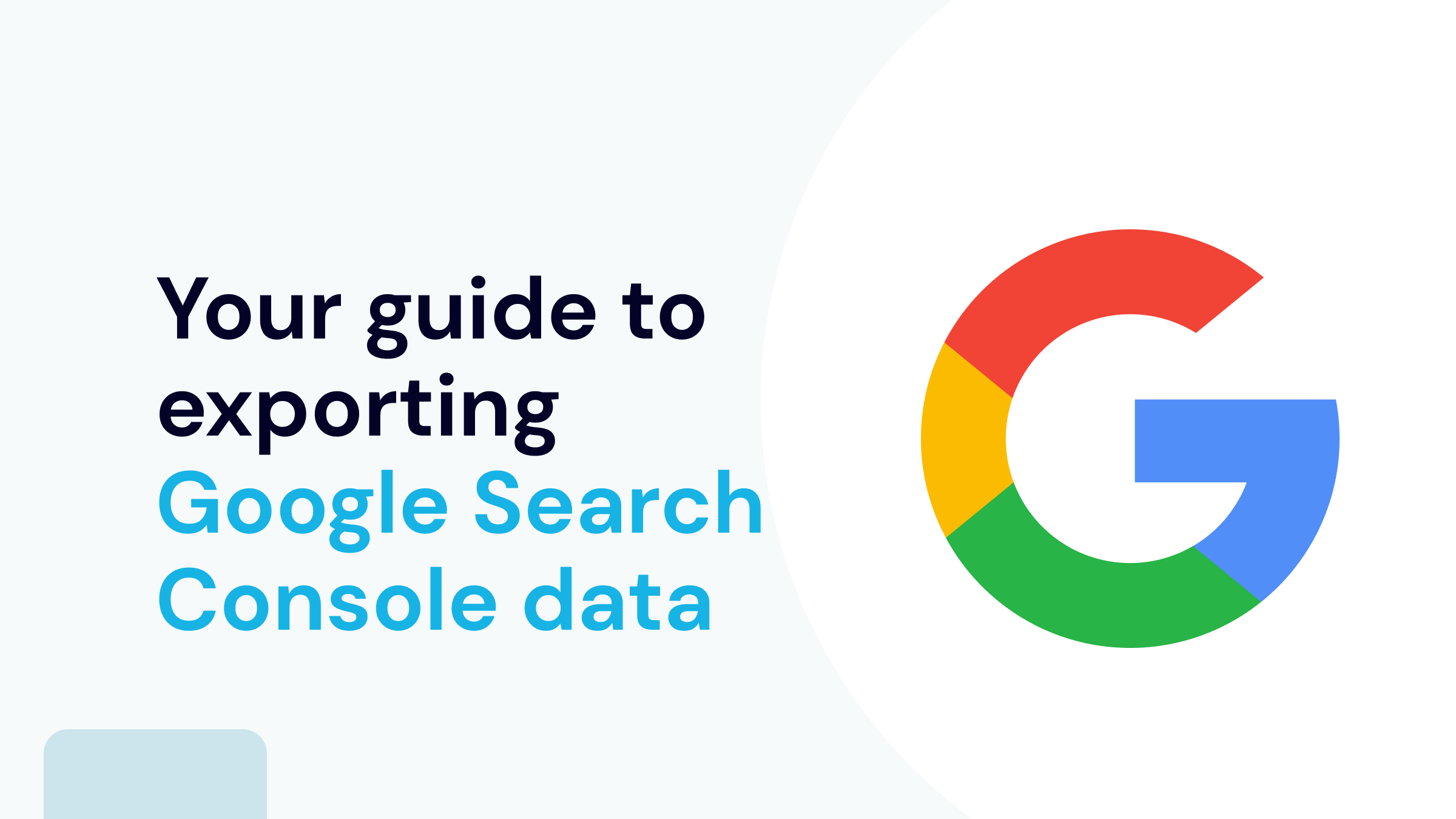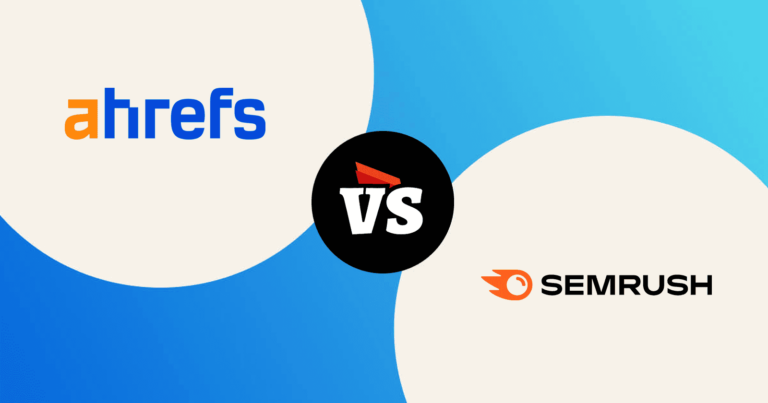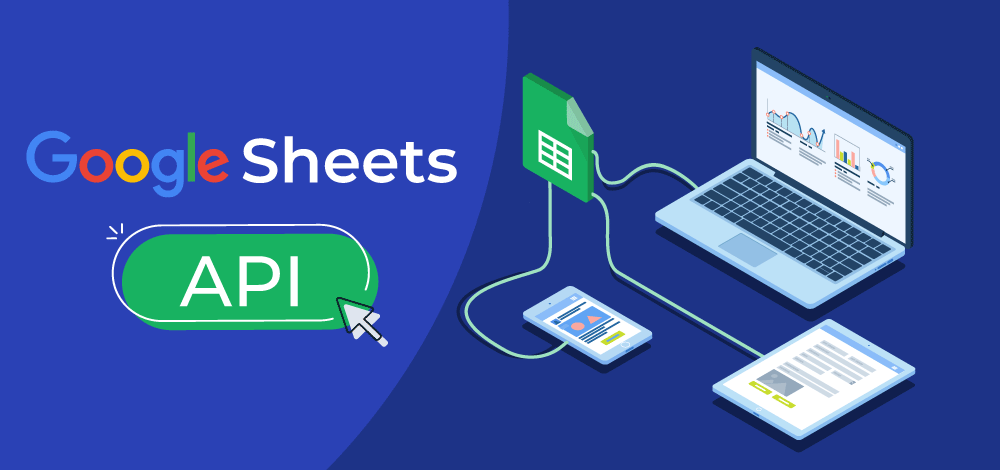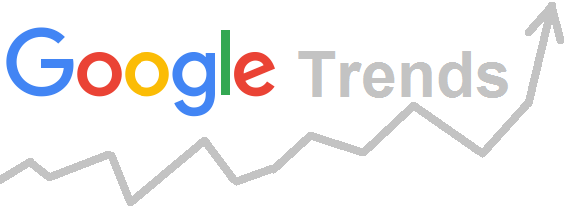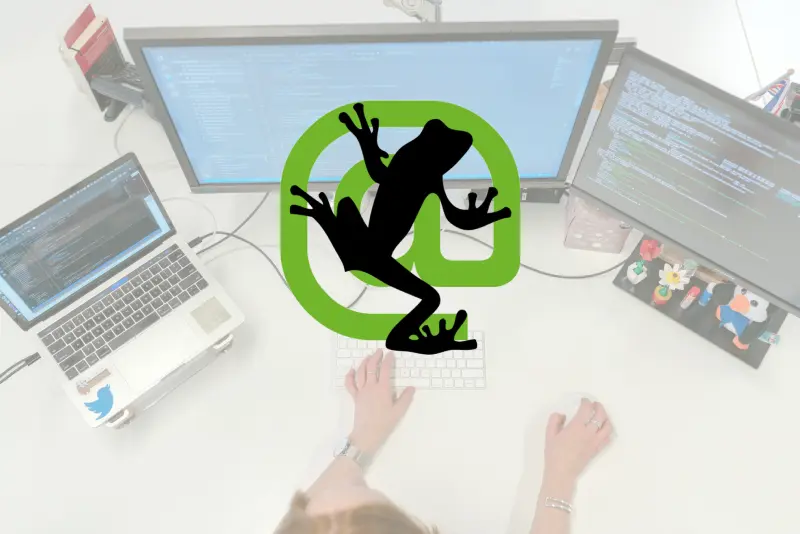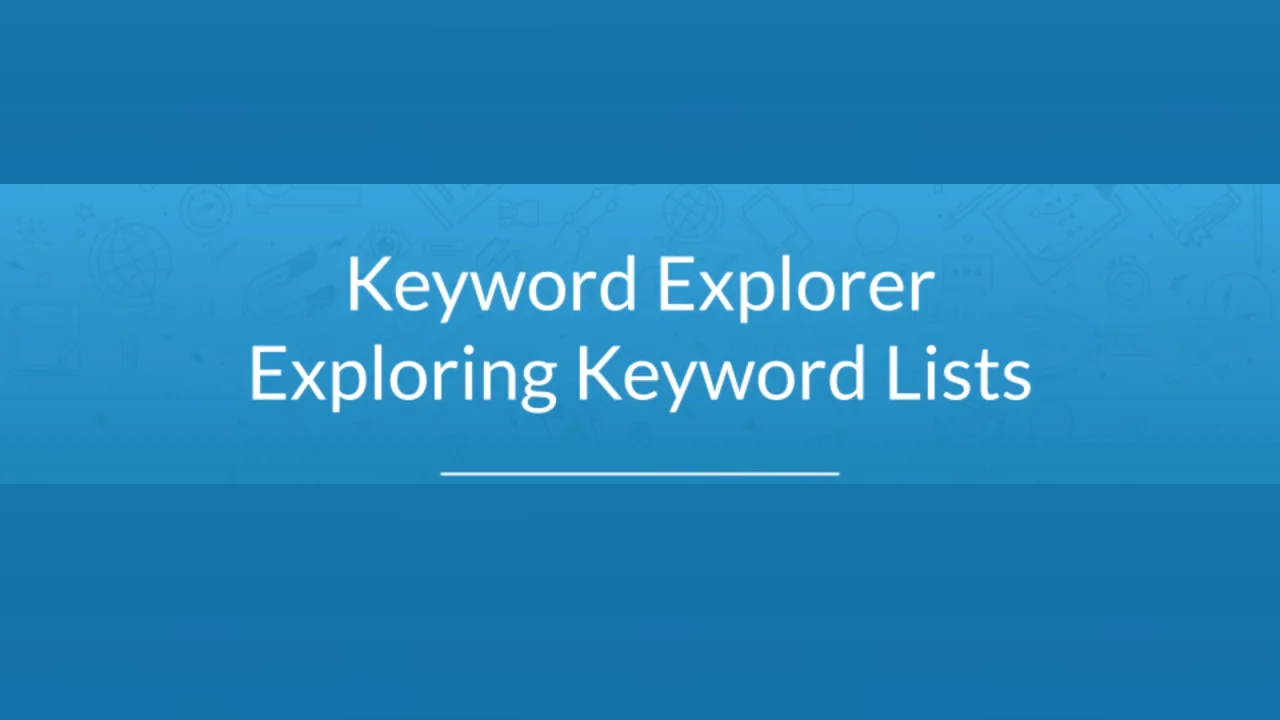Google search results hold a wealth of information, whether you're a marketer analyzing keyword rankings or a researcher gathering data for a project. Exporting Google search results into Excel can make it easier to analyze, organize, and extract insights from the data. Luckily, there are a variety of tools and methods that make this process simple and efficient.
1. Google Search Console: A Free Tool To Export Your Search Data
Google Search Console is a powerful tool for anyone interested in tracking their website's performance on Google. It’s completely free and offers valuable insights, such as the number of clicks your site receives, impressions, and how well your site ranks for specific keywords. It also lets you easily export this data, which can be incredibly useful if you’re optimizing for local SEO for small businessesor managing SEO at scale.
Step-by-Step Instructions
- Login to Google Search Console: Access your Google Search Console dashboard by logging in with your Google account.
- Go to the Performance Tab: On the left-hand sidebar, click the “Performance” tab to view your website’s search performance data.
- Filter the Data: You can filter the data by queries, pages, devices, or even by date range.
- Export Your Data: At the top-right corner, click on the "Export" button and select “CSV” or “Google Sheets.” You can then download it as an Excel file for further analysis.
What Makes Google Search Console A Great Choice
- Accurate Performance Data: Provides direct insights from Google, giving you real-time data about your site’s visibility on Google Search.
- User-Friendly: Even beginners can easily navigate and extract data from this tool.
- Free and Reliable: The tool is free to use, making it accessible for all users, especially those running small businesses or websites.
2. Ahrefs And SEMrush: Exporting Advanced Search Data
Both Ahrefs and SEMrush are well-known premium SEO toolsthat go beyond basic SERP data. These platforms give you a wealth of information on keyword rankings, backlinks, and domain authority. The ability to export this data into Excel makes them invaluable for marketers looking for in-depth analysis, especially if you're diving into how google evaluates your content or conducting deep SEO audits.
How To Use These Tools
- Run a Keyword Search: Input a keyword or URL in the Ahrefs or SEMrush search bar to generate a detailed report.
- Use Filters to Narrow Results: Filter results by keyword difficulty, search volume, or specific ranking metrics.
- Export the Data: Look for the “Export” button, usually found at the top right of the interface, and select “Export to CSV.” You can then convert it to Excel for a detailed offline analysis.
See Also: Optinmonster Review - Features, Pricing, And Real-Life Use Cases
Why These Tools Stand Out
- Detailed SEO Insights: Offers advanced data such as keyword difficulty, backlinks, and ranking history.
- Historical Data: Get long-term insights on keyword performance, helping you make informed content and SEO decisions.
- Customization Options: Tailor your data exports based on various factors, including location, device, and SERP features.
3. SEO Quake: A Simple Browser Extension For Quick Exports
SEOquake is a free browser extension that makes exporting Google search results incredibly easy. It adds a layer of SEO insights directly onto your search engine results page (SERP) and offers the option to export all this data to Excel with just one click. If you’re looking for a straightforward solution, SEOquake might be the tool for you.
How To Use SEOquake
- Install SEOquake: Download and install the SEOquake extension for your browser.
- Perform a Google Search: Conduct your usual Google search, and you’ll see SEOquake overlays appear on the results page, showing ranking metrics.
- Export to Excel: Once the results load, click the "Export to CSV" button. This will download all the data, which you can then open in Excel.
What Makes SEOquake Ideal For Fast Exports
- Quick and Easy: Offers a no-fuss solution to extract Google SERP data quickly.
- Free: Absolutely no cost for users.
- Rich in SEO Data: Provides additional ranking information such as keyword density, domain authority, and other on-page SEO metrics.
4. Google Sheets And SERP APIs: Automating Data Exports
If you’re looking to automate the export process and handle large volumes of data, then using a SERP API with Google Sheets is your go-to solution. APIs like SerpAPI allow you to pull data directly from Google SERPs, and by integrating this with Google Sheets, you can automatically update and export search results on a schedule.
How To Set It Up
- Sign Up for a SERP API: Choose an API provider like SerpAPI and get access to their service.
- Link with Google Sheets: Use Google Scripts to connect your SERP API to Google Sheets. This enables you to pull SERP data directly into your spreadsheet.
- Automate the Process: Set up recurring API calls to continuously update your data. Export the Google Sheet to Excel whenever you need to analyze the data.
Why This Method Is Powerful
- Automated Data Collection: No need to manually export results let the API handle it for you.
- Scalability: Ideal for large-scale projects or ongoing SEO campaigns.
- Customization: Pull specific SERP data like rankings, featured snippets, or local pack results.
5. Manual Copy And Paste: Simple But Effective For Small Tasks
Although it may seem old-fashioned, manually copying and pasting search results can still be effective for smaller data sets. If you’re working on a quick project or don’t have access to premium tools, this method can get the job done without any extra software.
How To Do It
- Search on Google: Perform a search query in Google.
- Copy the Results: Select the results you want, including titles, URLs, and descriptions.
- Paste into Excel: Paste the data into Excel, then clean up the formatting to make it more structured.
Why Manual Copying Is Sometimes Enough
- No Tools Required: This method doesn’t need any extensions or premium tools.
- Good for Small Tasks: Ideal for projects where you only need a few search results.
- Quick Setup: No installation or API integration required.
For quick tasks or small data sets, manually copying and pasting results may be all you need to get a basic dataset into Excel for analysis.
6. Google Trends: Export Search Data To Spot Trends
Google Trends is a powerful free tool to identify search trends over time. It helps businesses analyze seasonal interest and regional differences in search queries. Exporting this data to Excel is useful for crafting data-driven content strategies or tracking industry-specific trends.
Reated: 10 Proven Ways To Make Money Blogging In 2024
How to Export Data:
- Search for a Topic:Enter a keyword or topic in Google Trends.
- Refine the Data:Filter by location, time range, or category to get more specific results.
- Export Results:Use the "Export" option on the top right to download data as a CSV file.
Why Choose Google Trends:
- Trend Visualization:Spot rising trends and adjust strategies in real time.
- Free to Use:No cost, making it accessible for businesses of any size.
- Regional Insights:Understand how interest varies geographically.
7. Screaming Frog SEO Spider: Crawling And Exporting SEO Data
Screaming Frog is a widely used tool for crawling websites and exporting SEO data such as meta descriptions, headers, and links into Excel. It’s perfect for conducting technical SEO audits or exporting on-page data for analysis.
Steps to Export Data:
- Run a Crawl:Enter a URL into Screaming Frog and let it crawl your site.
- Filter the Data:Focus on specific metrics like meta descriptions, title tags, or broken links.
- Export to Excel:Click "Export" in the results tab and save the report in Excel format.
Key Benefits of Screaming Frog:
- Comprehensive Crawling:Extract on-page and technical SEO data.
- Customizable Filters:Tailor crawls to your unique requirements.
- Scalable:Ideal for analyzing large websites with complex structures.
8. Moz Keyword Explorer: Export Targeted Keyword Lists
Moz Keyword Explorer is a user-friendly tool for discovering and exporting keyword data, including search volume, difficulty, and SERP analysis. This tool is great for building keyword strategies for blogs and SEO campaigns.
How to Use Moz for Exporting:
- Search Keywords:Input a keyword to generate ideas and related terms.
- Analyze Data:Review metrics like search volume, keyword difficulty, and organic CTR.
- Export Keywords:Use the "Export" feature to download your list of keywords to Excel.
What Makes Moz Unique:
- User-Friendly Interface:Simple, intuitive design for all users.
- Keyword Difficulty Metrics:Helps prioritize keywords with higher ranking potential.
- Integrated Insights:Combines keyword data with SERP features and ranking opportunities.
9. Rank Tracker: Export SEO Data For Position Tracking
Rank Tracker is a robust tool designed to monitor keyword rankings and export data for analysis. It’s ideal for keeping track of SERP changes over time and optimizing ongoing SEO efforts.
Steps to Use Rank Tracker:
- Set Up a Campaign:Add your website and target keywords into Rank Tracker.
- Monitor Positions:Check your keywords' current positions and trends.
- Export Data:Use the “Export” button to download ranking data as an Excel report.
Advantages of Rank Tracker:
- Historical Tracking:Compare current and past performance.
- Customizable Reports:Tailor data exports for specific needs.
- Multi-Search Engine Support:Monitor rankings across multiple search engines.
10. Ubersuggest: Export Keyword Data For Budget-Friendly SEO
Ubersuggest is a free (with premium options) SEO tool that provides keyword data, site audits, and competitive analysis. It allows users to export valuable keyword research data into Excel for further optimization.
How to Export Data from Ubersuggest:
- Search Keywords:Enter a keyword or domain to get insights.
- Review Metrics:Analyze search volume, competition, and related keywords.
- Download Data:Use the export button to save your results in CSV or Excel format.
Why Ubersuggest Stands Out:
- Affordable Option:Free version offers plenty of value for smaller budgets.
- All-in-One Tool:Combines keyword research, site audits, and backlink analysis.
- Actionable Insights:Provides practical recommendations for optimization.
FAQs About Exporting Google Search Results To Excel
How Accurate Are Third-party Tools Compared To Google Search Console?
Tools like Ahrefs and SEMrush provide accurate and reliable data, but they may have slight differences compared to Google’s native data due to variations in tracking methods.
Can I Automate The Export Process For Large-scale Projects?
Yes, using APIs like SerpAPI with Google Sheets allows for automated data extraction and export, making it perfect for ongoing projects.
Is There A Free Method For Exporting Google Search Results?
Yes, tools like SEOquake and Google Search Consoleprovide free methods to export search result data, with varying levels of detail.
Can I Export Search Data By Location?
Yes, tools like Ahrefs, SEMrush, and APIs allow you to filter and export data by location, which is particularly useful for local SEO for small businesses.
What’s The Best Method For Small Businesses?
For small businesses focusing on local SEO, Google Search Console offers a cost-effective and reliable method for exporting search data.
Final Thoughts
Each method discussed offers different advantages depending on your needs and the scale of your project. If you’re managing a large SEO campaign or working through steps to effortlessly scale content creation, using a SERP API with Google Sheets can be a game-changer. However, for smaller projects, free tools like SEOquake or manual copy-pasting may be all you need.
Read Also: 11 Steps To Write An SEO-Optimized Article That Ranks In 2024